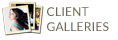14
… are not just for high school seniors. College grads love to do photos too. Not only to commemorate their rite of passage but also to provide them with high quality, professional images that they can use on their social media networks. One of the best ways to locate the ideal job is to stay active online. You always want to put your best foot forward (in this case, your best headshot) when reaching out to employers and new clients.
In this session, both Lauren and Dakota are recent college graduates. Lauren is a dancer and Dakota a video game developer. They also happen to be boyfriend/girlfriend.
05
12
|
Family Portrait DayNovember 8th is Family Portrait Day at my studio! When was the last time you had a family portrait taken? With the holidays just around the corner this is the perfect time to gather your family together for an heirloom portrait. Or, you can also just bring the kids in. Schedule your session now to take advantage of my $50 package. For more details and to sign up click on FAMILY PORTRAIT DAY. 303-258-0288
 |
Sue Daniels Photography
|
25
1) Retrieve your paper order form from the day of the sale.Since your order was prepaid at the time of the photoshoot you received a print credit for X$ value for your Portrait\Digital images. You will use this credit to order your print\digital products online. Your Print Credit is valid for 1 time use and will expire on the same date as the gallery expiration date.
2) To access the online gallery click on the following link or copy and paste the link into a web browser: www.suedanielsphotography.shootproof.com
3) Left click once on your “Studio Name”.
4) Left click once on your “Student Name.” Your student gallery name will appear as “First name Last name initial” ie. Sue D
5) Enter your email address in the “enter your email address” box
6) Enter your password in the “enter your password” box . Your password is your ten digit telephone number you supplied to us on the day of the shoot. Ie 3032580266. If you have more than 1 student then your password will end with a letter. Ie 3032580266, 3032580266A, 3032580266B, etc.
7) Left click on “View Gallery Now!”
8) To view the images:
- Left click once on any of the images on the far left side of the window.
- You can also use your arrow keys on the keyboard to scroll through the gallery.
9) To select an image and assign a product to the image:
- Move your mouse to the center of the larger image.
- You should see a white toolbar appear below the large image.
- From the white tool bar Click on the “Add to Cart” button.
10) Once you add the image to the cart you will see the online order form will appear. The online order form will correspond to your paper order form – “Single Image Package”, “Ala Carte Prints” and “Digital”. There is also an extra section online called “Additional Products” if you want to add canvas or metal prints to your order (at an additional charge).
11) Click on the tab corresponding to the item ordered on your paper order form.
- Use the + or – to either increase or decrease the QUANTITY of items you wish to purchase.
- Bulk discount items will automatically be calculated as you add items to the cart.
- You will notice a green cart icon appear on the image when an item is assigned to the cart.
- A green cart icon will appear on the online order form tab when an item is added to the cart.
12) If you are done selecting items for an image left click once on “Add to Cart”.
13) Continue shopping until you have made all of your image selections for the items you chose on your paper order form.
14) You may add extra items (items not ordered at time of photo session). Just continue shopping until you have chosen all your extra items. Adding extra items to you cart will result in a balance due. Ordering only what is reflected on your paper order form will not result in a balance due.
15) When you are done shopping left click once on the “Cart” icon located in the upper right corner of your browser window to go to the Shopping Cart.
16) Since you paid for your order at the time of the photo session you have a prepaid Print Credit and Shipping Credit. To receive your prepaid Print Credit & Prepaid Shipping value enter your password in the “Enter Promo Code” box and then left click once on “Update Cart”. Your promo code is valid for 1 time use only and will expire when the galley expires.
17) If your Promo Code value is the same value as the items in your cart no balance will be due. If you added extra times to your cart then a balance will be due. Click on the Blue “Begin Checkout” button.
18) Enter your contact information where you would like your items shipped. You will be prompted to add credit card information if you ordered extra items. If you would like to add a note to the Photographer left click once on “Add a Note”. Left Click once on “Review Order”. If you are satisfied with your order left click once on “Place Order”.
You will receive an email confirmation that your order has been placed.